Spotify Playback Speed
is now available on Google Chrome, Microsoft Edge and Mozilla Firefox
Best Methods to Try for Changing Playback Speed in Spotify

In the contemporary music streaming landscape, the absence of playback speed control, a vital feature for enthusiasts who thrive on the dynamism of faster-paced songs, poses a significant concern despite the widespread appeal of accelerated tracks on platforms like TikTok. Moreover, the "Spotify Playback Speed extension emerges as a clever workaround to address this void. This tool empowers users to fine-tune playback speed directly within the Spotify Web Player while preserving the original audio quality.
It accommodates the ever-shifting moods of music lovers, allowing the liberty to transition between high-energy anthems and mellower melodies seamlessly. Furthermore, with a straightforward installation process, it places the realm of customized musical experiences at the listener's fingertips in an age where personalization is paramount. While Spotify's native features may lack speed control, this guide provides the key to unlocking this capability, allowing users to accelerate their Spotify tracks as desired.
Two Best Methods to Change Playback Speed in Spotify
Method 1: Change Playback Speed on Spotify Web Player
1. Installation of Spotify Playback Speed
To start speeding up songs on Spotify, you must install the Spotify Playback Speed Chrome extension. Therefore, follow these steps:
Add the Spotify Playback Speed Extension:
1. Firstly, you need to go to the Google Chrome Web Store.
2. Afterwards, search for the "Playback Speed Spotify Access" extension.
3. Further, you must click the "Add to Chrome" button.
Confirm Installation:
1. After clicking "Add to Chrome," you'll see a prompt asking you to confirm the installation. Further, you need to click on the "Add Extension" button.
Pin the Spotify Playback Speed Extension:
1. Once the Spotify Playback Speed Edge extension is installed. It will notice a puzzle icon in the top-right corner of your Chrome browser.
2. Further, you need to click on the puzzle icon.
3. Pin the Spotify Playback Speed extension by clicking the blue pin icon next to its name.
2. Changing Playback Speed on Spotify Web Player
With the Spotify Playback Speed Chrome extension installed, you can now change the playback speed of songs on the Spotify Web Player. Moreover, let’s see here's how to change Playback Speed on Spotify:
Access Spotify Web Player:
1. Firstly, you need to open your Google Chrome browser.
2. Further, you need to go to the Spotify Web Player by visiting "open.spotify.com." Then, you need to log in to your Spotify account.
Adjust Playback Speed:
1. Begin by playing a song on the Spotify Web Player.
2. Afterwards, look for the "Playback speed" icon, which is typically represented by a triangle.
3. Further, click on the icon, and a menu will appear. It will allow you to increase or decrease the playback speed of the song.
Method 2: Speed Up/Slow Down Audio Files on Spotify App
While Spotify doesn't offer direct control over the playback speed for songs, there is a method to adjust the playback speed, primarily for podcasts rather than songs. This section details how to do this on both mobile and desktop devices.
For Mobile Users:
1. Start by opening the Spotify app on your smartphone and then choose a podcast.
2. Once the audio starts playing, you can find the "Change Speed" button at the screen's bottom-left corner. Further, click on it to select your preferred playback speed.
For Desktop Users:
1. Firstly, access the Spotify app on your desktop and open a podcast episode.
2. Look for the "Change Speed" icon, typically represented as "1x." Further, tap on it to choose your desired playback speed.

Unique Features of Spotify Playback Speed
This Spotify Playback Speed Chrome extension offers several features to enhance your Spotify listening experience:
Access to Spotify Web Player:
1. The Spotify Playback Speed extension allows you to access and control the playback speed of songs on the Spotify Web Player. Moreover, this interface lets you enjoy all the songs available on Spotify.
Control Playback Speed:
2. Playback Speed Spotify Access adds a button and a menu to the Spotify Web Player, allowing you to control the playback speed. Also, you can choose your preferred speed adjustment.
Change Playback Speed:
1. In addition to controlling speed, the Spotify Playback Speed Edge extension lets you change the playback speed of individual songs. This means you can customize the playback speed to your liking for a more personalized listening experience.
Bottom Line:
In the realm of music streaming, the quest to change playback speed in Spotify has led to ingenious solutions. The "Spotify Playback Speed Firefox extension” stands out as a valuable workaround, granting users the power to adjust song speeds on the web and mobile devices. Moreover, this tool ensures a tailored music experience, letting you set your own tempo. Furthermore, while Spotify's native app lacks direct song speed control, the method suggested for podcasts on mobile and desktop provides a practical alternative. In summary, these methods provide music enthusiasts with the much-desired control and flexibility in their Spotify listening journey.