Spotify Playback Speed
is now available on Google Chrome, Microsoft Edge and Mozilla Firefox
How to Install This Spotify Playback Speed Extension for Chrome

We all are fans of listening to music as it keeps us away from this chaotic outside world, even for a while. Therefore, to play and enjoy all your favorite music binge-free or endlessly, here you have an amazing streaming music Spotify app. Using Spotify lets you play various songs, music, and albums in different languages. But what if the playback speed of your music becomes unstable or fluctuates? No doubt, this will surely spoil your mood and even make you stop the music in between listening to music. But don’t worry; this problem is not permanent; you can easily resolve it by installing the Spotify Playback Speed extension.
And once you install the Spotify Playback Speed Chrome extension, it will add a button and menu to control playback speed on Spotify Web Player. That’s how installing this Playback Speed extension by Spotify even allows its users to change the playback speed of a particular song on the Spotify Web Player. Furthermore, suppose you are facing the same issue as a new user. In that case, you must install the Spotify Playback Speed extension on your compatible device. As a result, it enables you to control or change the playback speed of the music on Spotify Web Player. Now, jump onto the information below if you want to install this amazing Spotify Playback Speed Chrome extension to enjoy smooth music.
Features of Spotify Playback Speed
It will be very helpful if you will learn about its accessible, helpful, and user-friendly features before you start installing this extension. And to do so, straight jump onto the detailed downward information covers the required points of the extension. And these are:
1. Access to Spotify Web Player
Along with installing this extension and starting to listen to songs at proper playback speed. The Playback Speed extension by Spotify even lets its users access all the songs on Spotify Web Player, along with changing their speed.
2. Control Playback Speed
In the next feature, you will get an option to change and control the playback speed of a particular song. Further, you can do so by adding a button in the menu to control the playback speed on Spotify Web Player.
3. Change Playback Speed
The last feature is changing a particular song's playback speed on Spotify Web Player. Moreover, using this function is equally relevant as others controlling the playback speed.
How to Install the Spotify Playback Speed Extension?

Here comes the relevant installation process, which is more like a reality check. That describes the usage and productivity of this Spotify Playback Speed extension. Therefore, here you have the installation steps that are given below to ease your work. And these are:
1. In the primary step, clicking on the “Add to Chrome” button is essential.
2. Now carry onwards by clicking on the “Add Extension” button. You can easily find the button given on the screen.
3. After clicking the “Add Extension” button, click on the “Puzzle” icon. You can see the puzzle icon on the Chrome bar's right-hand side.
4. Next, you need to pin the Spotify Playback Speed extension.
5. Before doing so, ensure the extension should appear as a blue pin in front of the “Spotify Playback Speed” extension name.
6. In the last step, play the songs or music on open.spotify.com to check its working ability. And also to find the ''Playback speed” icon in Web Player after the completion.
Bottom Line:
That’s how you can easily install the Spotify Playback Speed Chrome extension by following the above-provided information. Consequently, it enables smooth and aligned music streaming on Spotify Web Player. So, be ready to enjoy listening to all your favorite songs and music without any fluctuation if you have installed it.